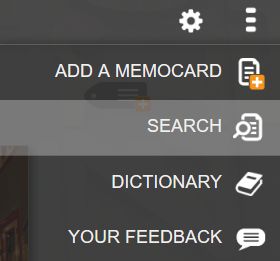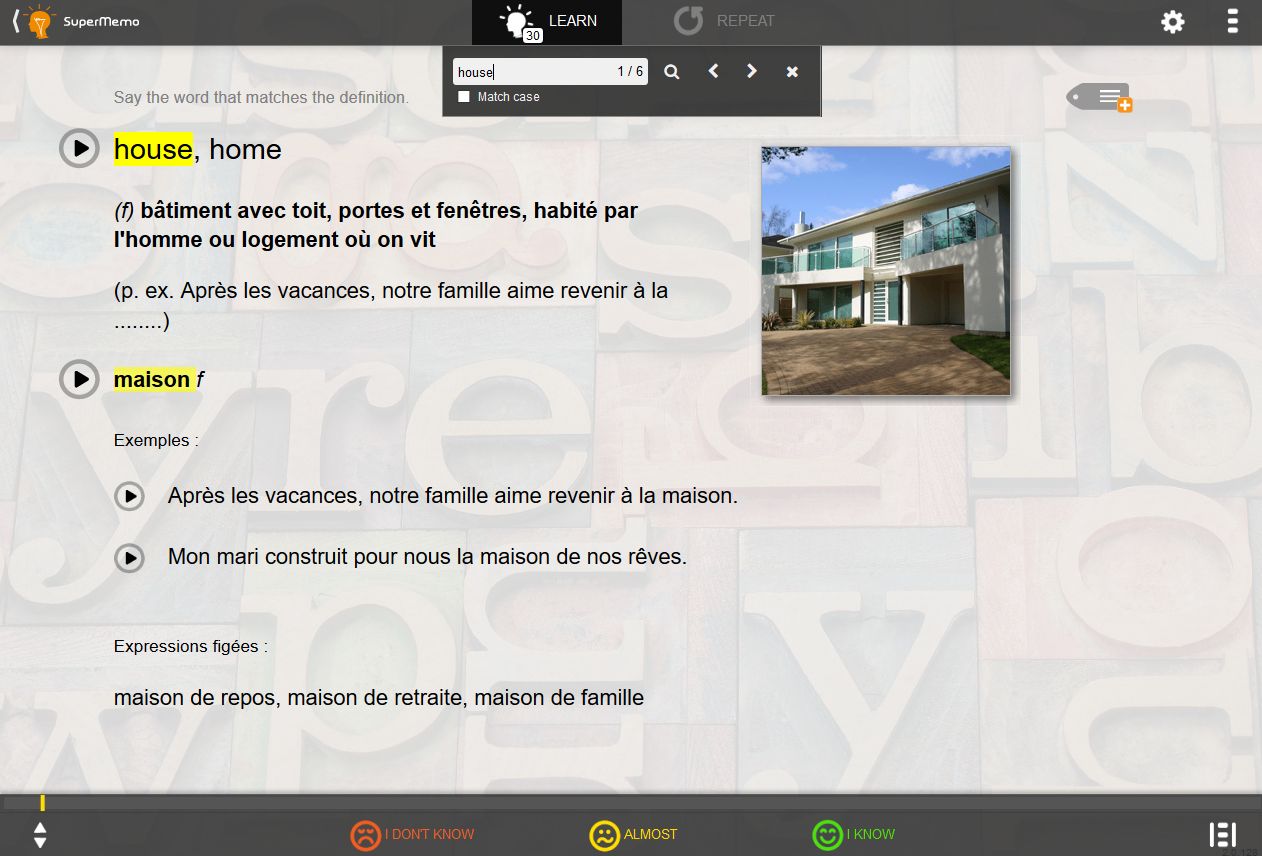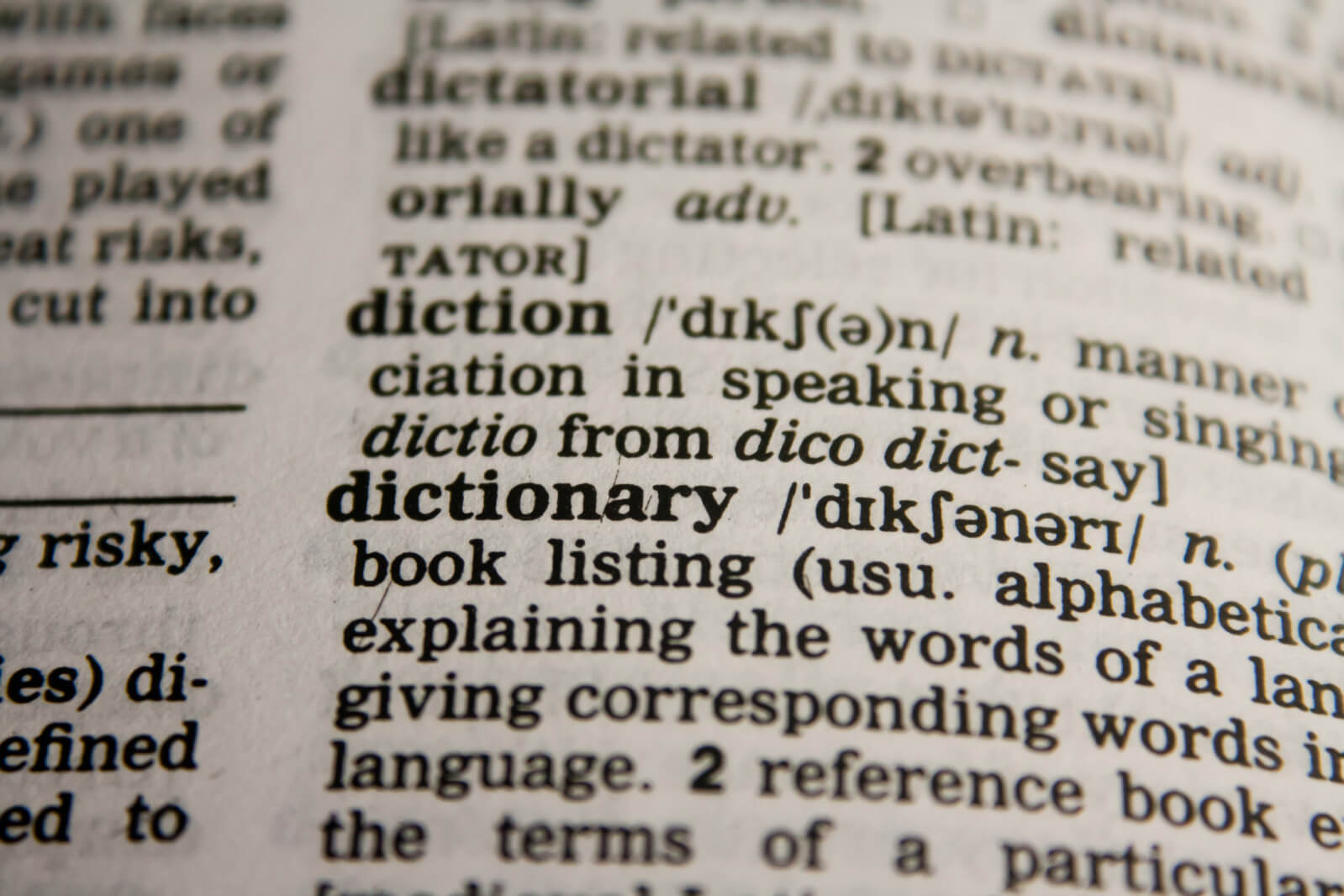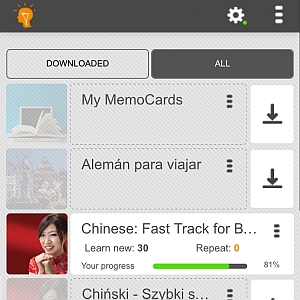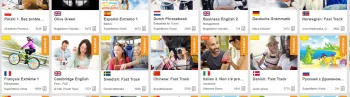Most SuperMemo courses consist of a significant number of pages that you may want to browse through to find a word or explanation without following the default order of pages in a given course. For this reason, we have come up with a simple text search tool that you can use in all courses available at SuperMemo.com.
In-built dictionaries available in all SuperMemo.com courses
A couple of days ago we introduced the of vocabulary courses that make it possible for you to learn 25,000 words in four different languages.