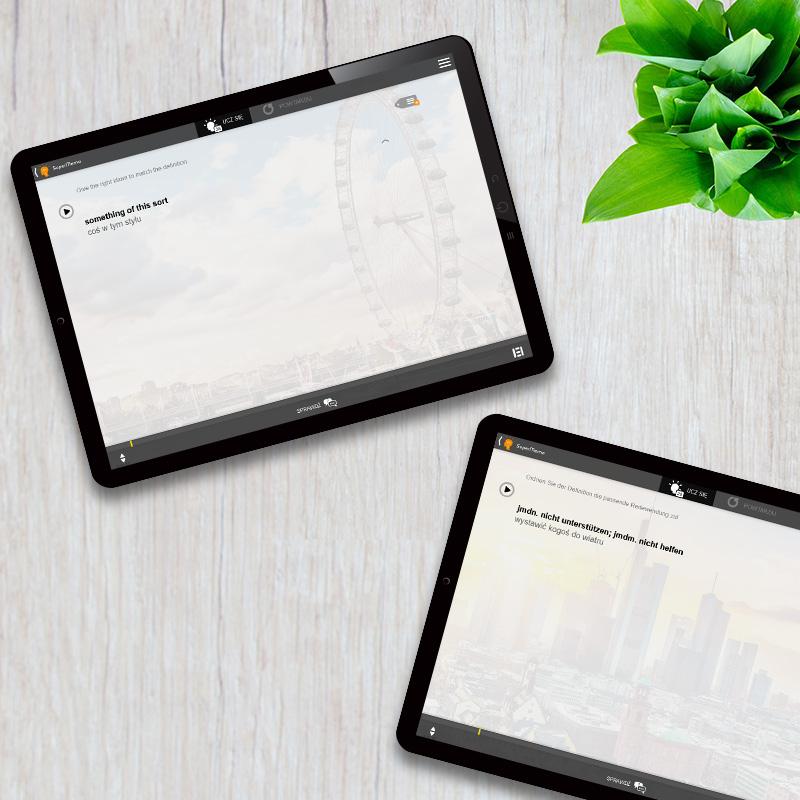Do you already have access to the course, but are not sure how to fully take advantage of the opportunities it offers? Discover the features hidden in the menu during your studies.
Using the features available in SuperMemo courses makes learning even more user-friendly, and the learning process itself can be adapted to individual needs. Read the post about additional features: dictionary, search engine, adding MemoCards, turning off repetitions, AI Assistant option, or reporting problems.
Where can you find the features available in the courses?
Most of the options we’ll discuss in this article can be found by clicking on the 3 dots located in the upper right corner of the screen.
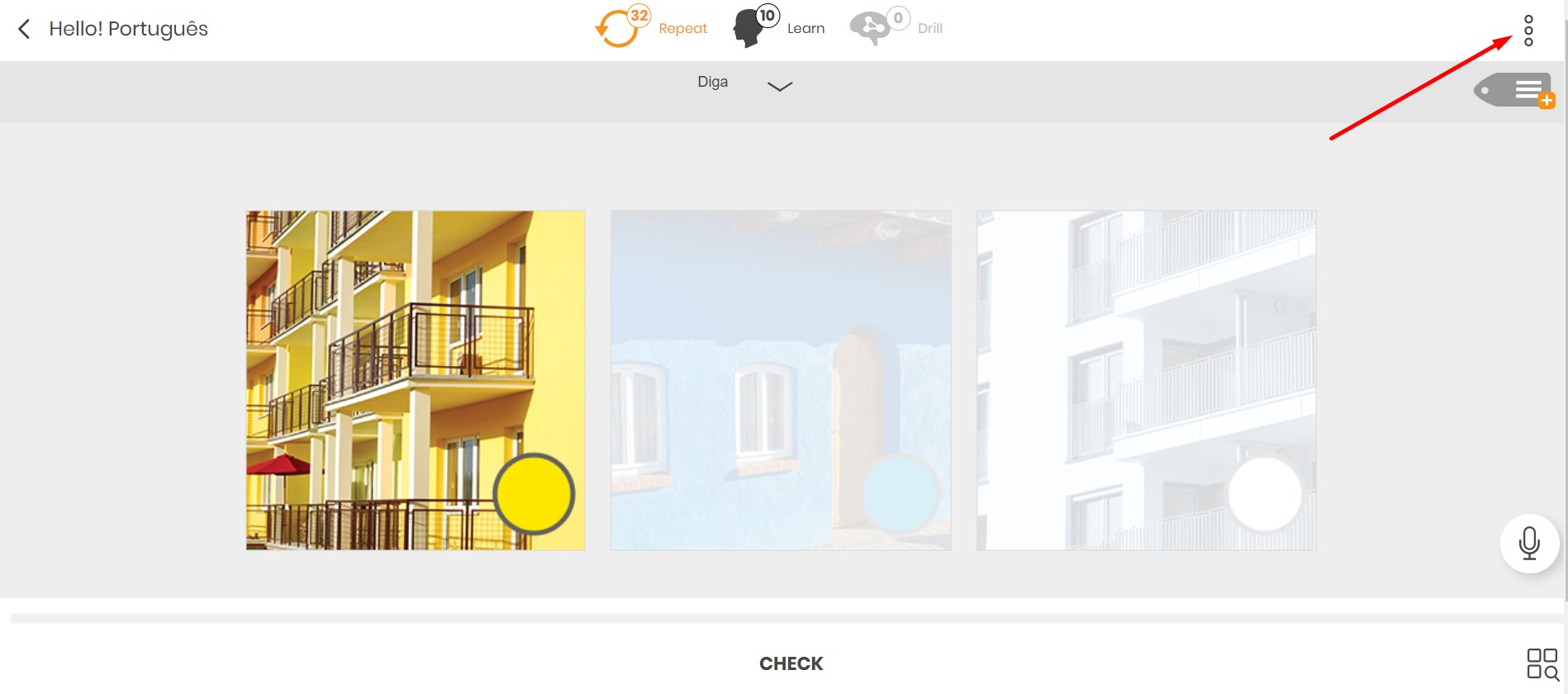
Then a menu with additional options will appear on the screen, which you can use during the course.
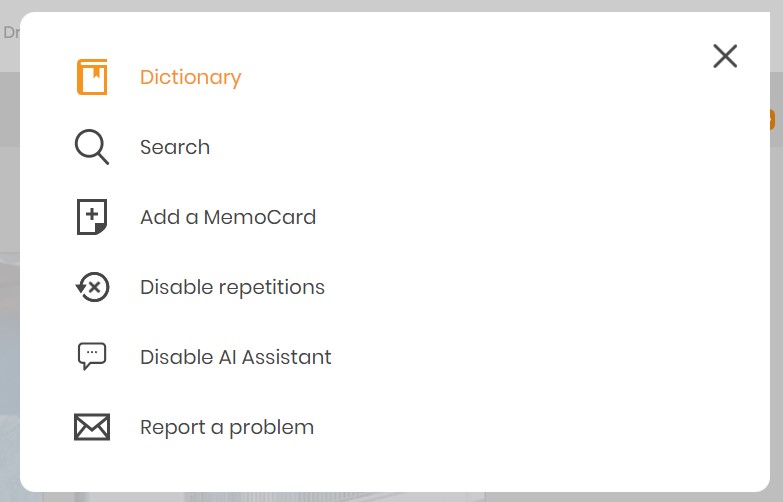
Dictionary
The first option in line is the dictionary. Thanks to it, you can translate words, and even entire sentences, that you don’t understand or want to remember better.
The dictionary automatically detects the language of the course, but you can also translate words into other languages you are currently learning. Thanks to the arrows, you can change the order of translation. Meanwhile, the paper sheet symbol with a plus in the lower right corner allows you to quickly add a MemoCard with the word we checked in the dictionary.
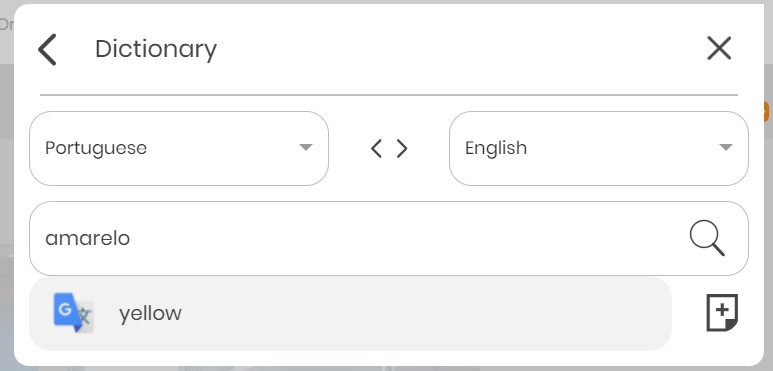
Search – keyword search engine in the course
Do you want to remind yourself of a grammar rule or see a specific word in a different context? Just use the keyword search engine.
Enter the word you want to find in the “What are you looking for?” field and click the magnifying glass symbol, and you will see results from the entire course. You can move between the next results using the left and right arrows. If you are looking for a short word that may be part of a longer word, check the box next to the “Only whole words” option to narrow the results.

Add a MemoCard
This is another important feature that allows you to tailor your learning to your needs. You can transform words or entire sentences you’ve chosen into MemoCards, from which you can then create your own course. You can read more about this process in the article: Create your own courses in the SuperMemo app.
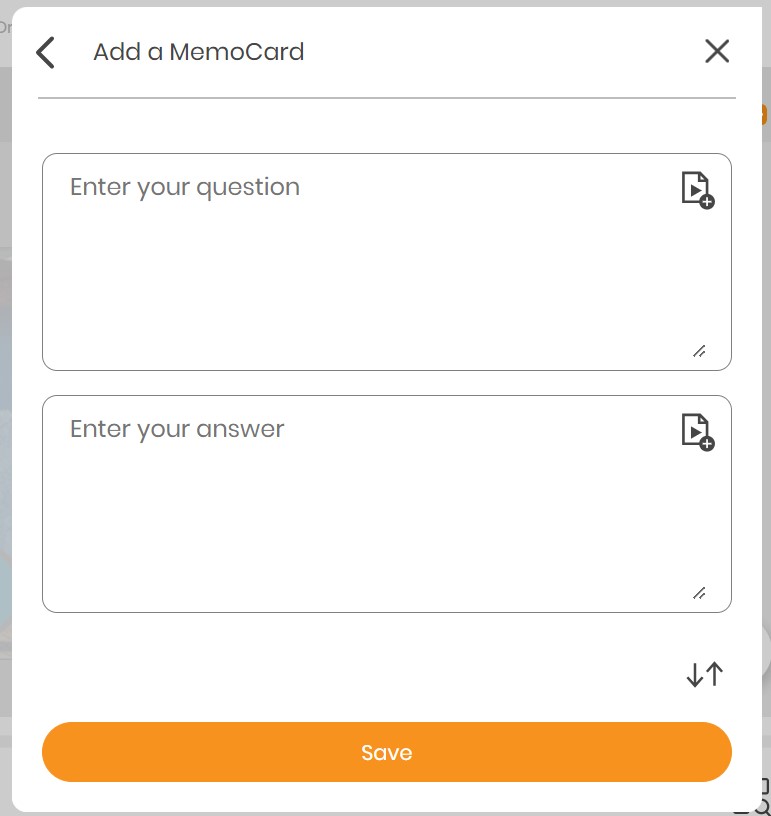
Disable repetitions
What if a phrase you already know very well appears in your repetitions? You can easily turn it off from the repetitions, so you won’t come across it again when reviewing material.
Enable/disable AI Assistant
Another option available in the menu is to disable or enable the AI Assistant. This way, you can choose whether you want to use the Assistant’s features or prefer not to have it visible during your studies.
You can learn more about how to use the AI Assistant feature from the article: AI Assistant in SuperMemo. How to use this feature?
Report a problem
If you encounter a technical issue or an error in the course, you can report it to us by filling out a short form describing the situation. You can add, for example, a screenshot that shows the problem occurring.
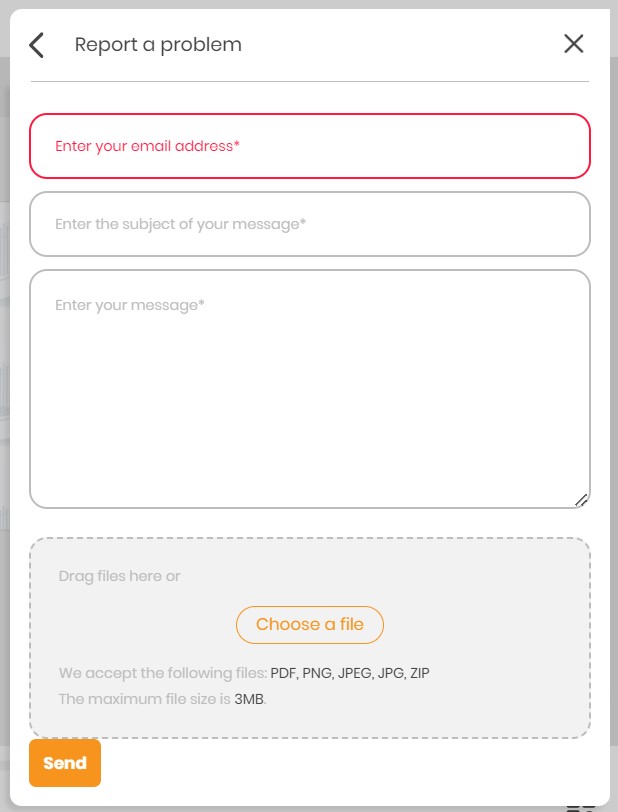
Now you know all the additional features you can use while learning foreign languages. Thanks to them, you can improve your skills even more efficiently and make the process of acquiring new information easier.