Are you familiar with all the features associated with the course editor? Read on to learn how you can create courses for your own use or to share with other users.
One of the unique and exciting features of SuperMemo is the private course editor. It allowes users to create and customize their own courses (not only language ones!) and share them. In this article, we’ll take a closer look at this practical tool and discover how it can be utilized for effective language learning.
What is the SuperMemo course editor?
The editor allows for creating courses from scratch based on individual needs and preferences. These courses can relate to foreign languages, but also other fields – such as chemistry, biology, art, or computer science. How the course will look is entirely up to you! In the editor, you’ll find many options and settings that will let you further personalize the learning process.
You can create up to 10 private courses, each containing a maximum of 1,000 question-and-answer cards. With an active Premium subscription, these limits increase to 100 courses with 10,000 cards in each of them.
How to use the editor?
Step 1: Create a new course
After accessing the “Course editor” tab, click on the + symbol to add a new course. Fill in the name field to proceed. You can change this title at any time in the settings, which you’ll find in the top right corner of your course. Here, you’ll also choose the cover for your course or change the author’s signature.
Step 2: Add words and sentences
The most crucial step is to add words or sentences you want to learn. Ideally, one course card should focus on a single word or phrase. When you click on your new course, you’ll see a + symbol with a label “Add a new card“:
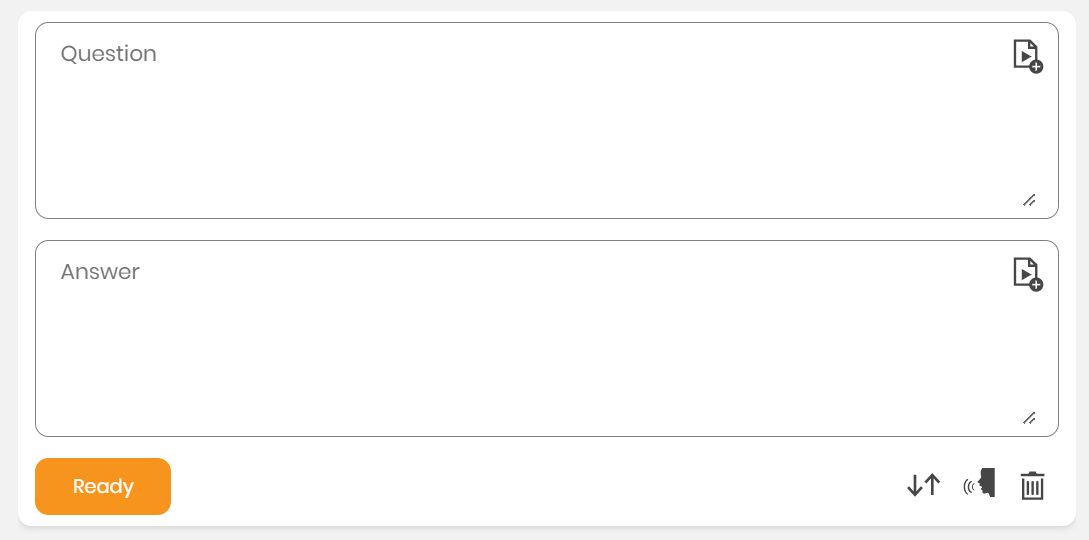
In the “Question” field, you can enter a word in a foreign language, and in the “Answer” field in your language – or vice versa. Everything depends on the learning method you prefer. At any time, you can also change the order in which text fields are displayed by clicking on the symbol with two arrows.
The private course editor in SuperMemo allows adding multimedia files to each card with a new word or sentence. This means that users can add sounds, images, and other materials that help in better memorization and understanding of content. It’s an ideal way to enrich your learning and make it more engaging. For example:
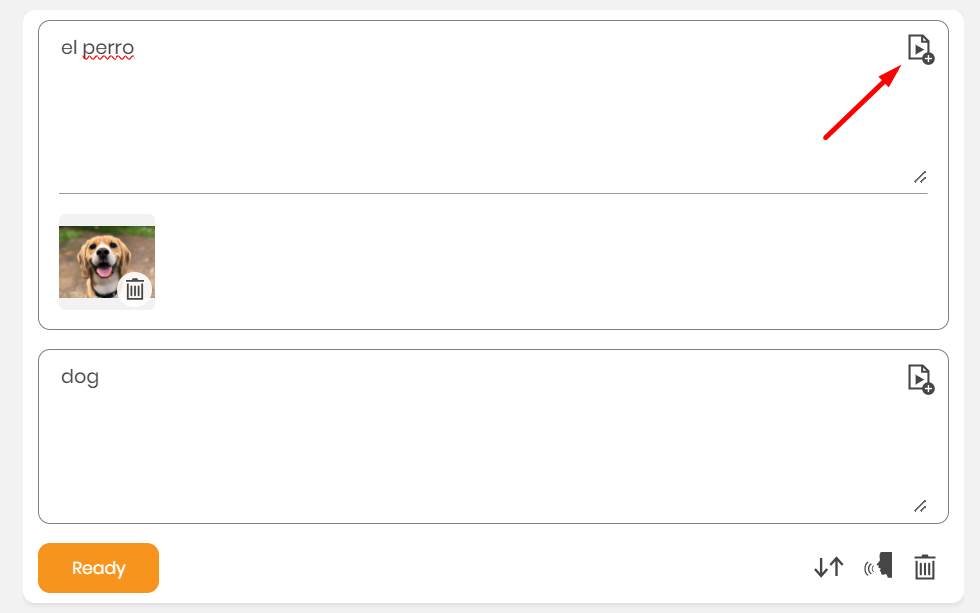
If you want the question to be read aloud by the system, click on the speaking person symbol and adjust the speech settings, for example:
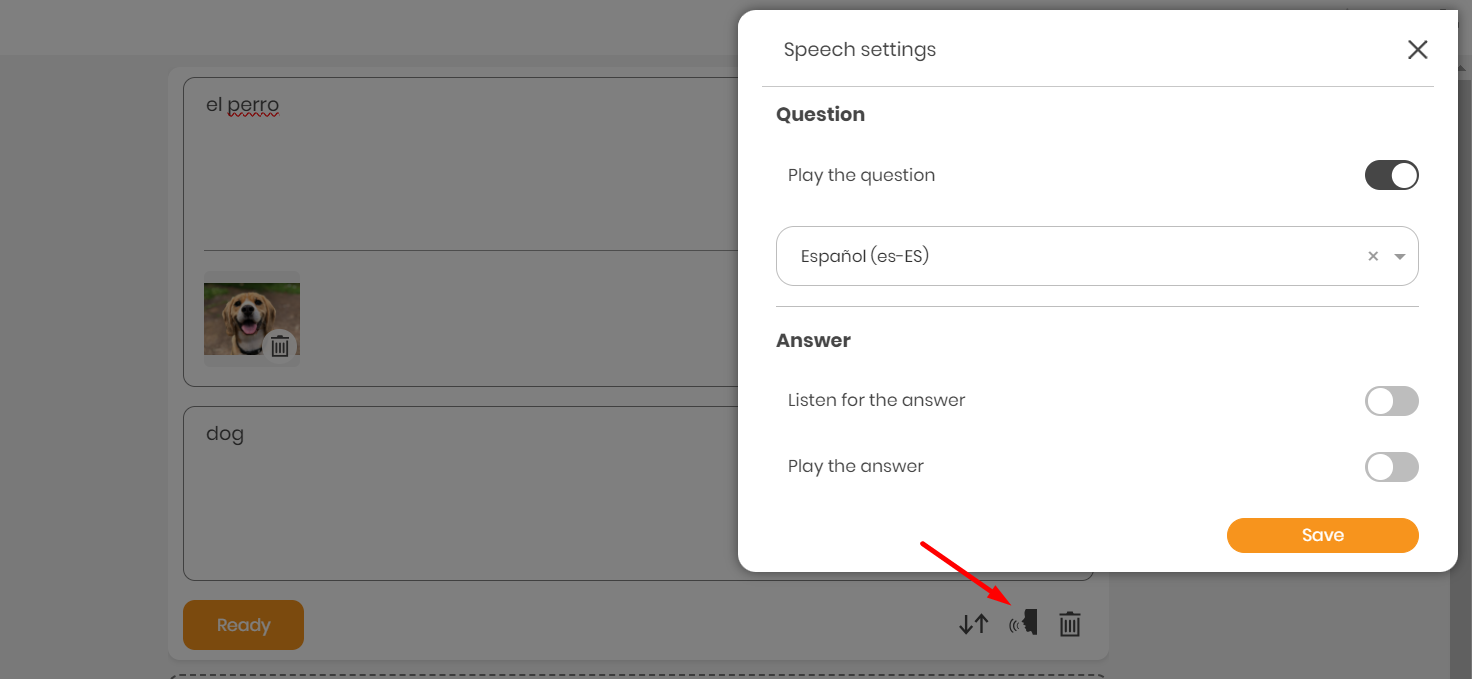
Once done, confirm the new card by clicking “Done”. You can now learn the new word using the SuperMemo method.
Step 3: Move cards between courses
While learning from courses purchased in the SuperMemo app, you can add MemoCards. They are automatically saved in the “My MemoCards” course.
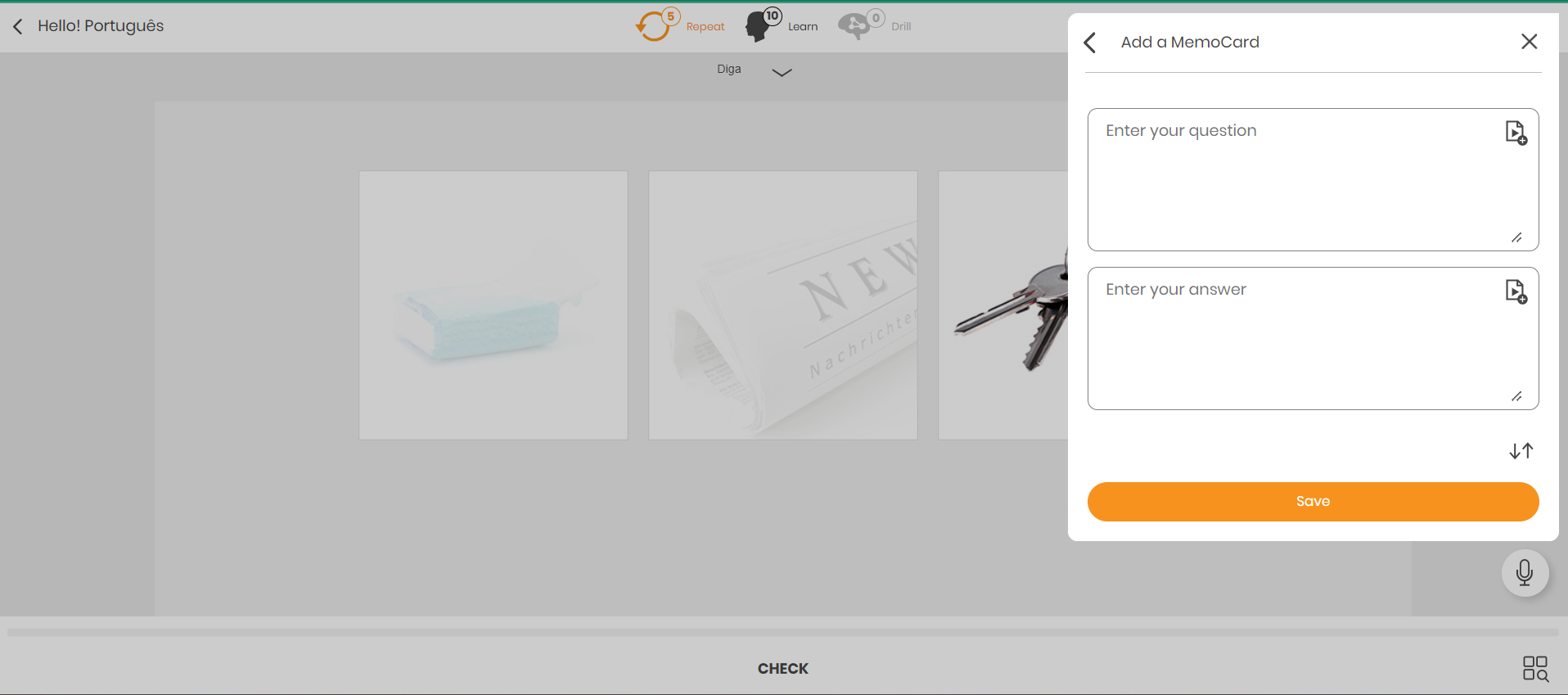
You can then easily transfer these MemoCards to your private courses, categorizing them by topic or difficulty level, for example.
How to do this? Select the card or cards you wish to transfer, choose the target course from the list, and then confirm the action by clicking “Move“:
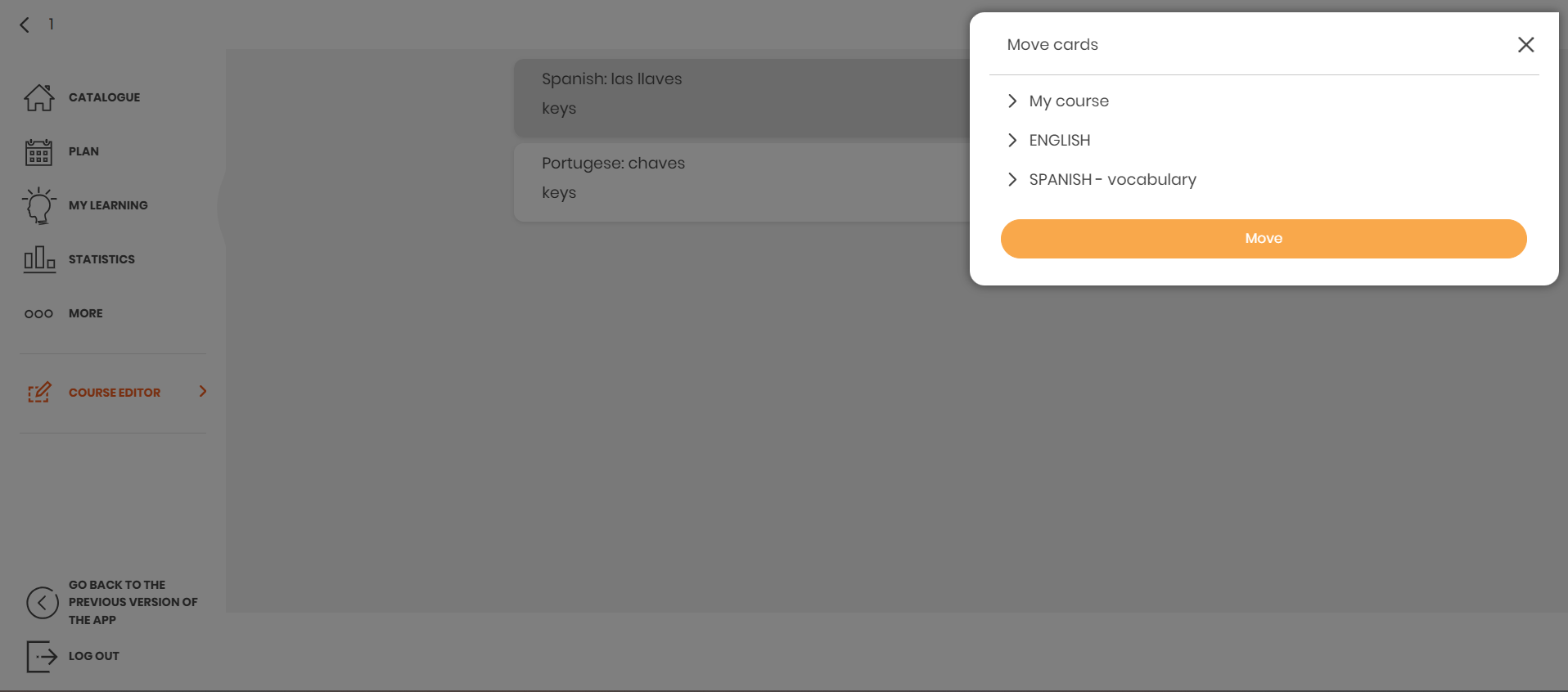
Step 4: Publish courses
A course that has at least 10 cards can be published. Then, other SuperMemo users will be able to find it in the directory and enroll in it.
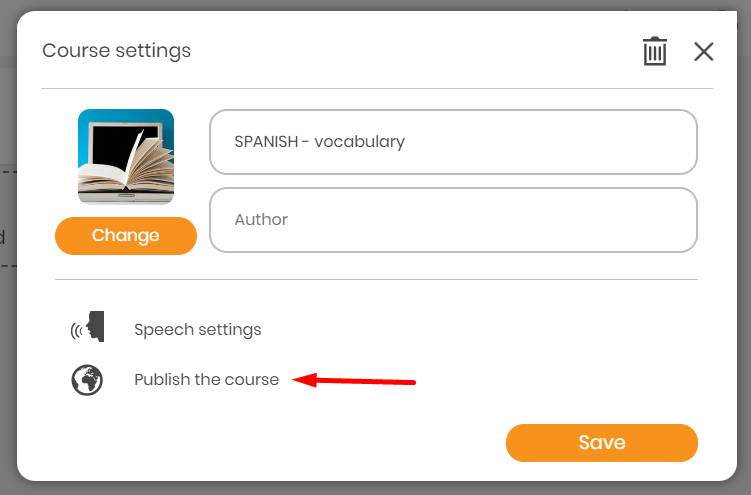
After selecting the “Publish the course” option, fill in the necessary details, such as the course category, language of instruction and description, or course description. This will help other users who will want to learn from your course.
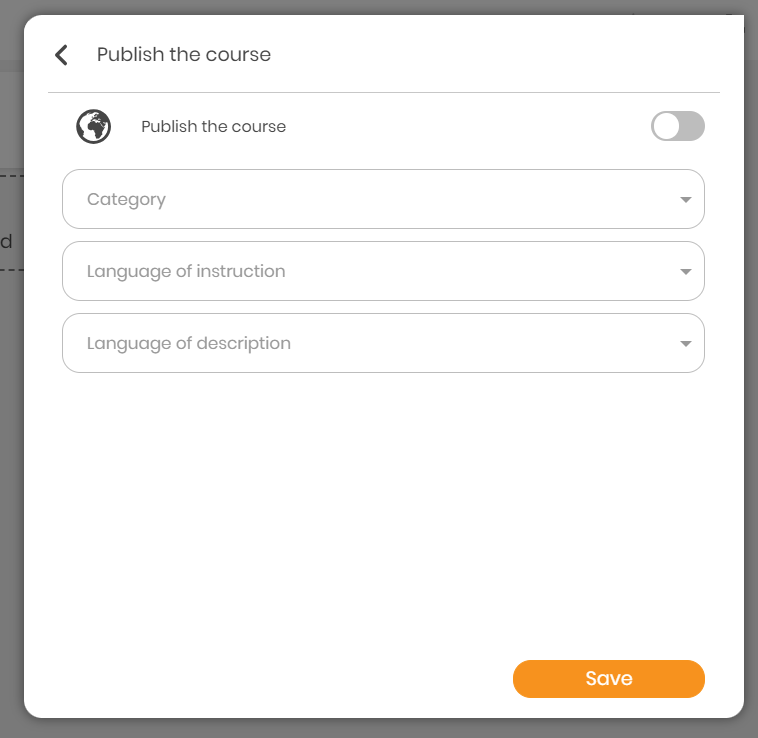
Once published, the course will appear in the catalog accessible to logged-in SuperMemo users. It can be found by clicking on Filters>Author>User.
Let foreign language learning be even better tailored to your needs – try out the SuperMemo course editor!



