A couple of days ago we introduced the of vocabulary courses that make it possible for you to learn 25,000 words in four different languages.
Translation in Idioms
New feature in English Idioms and Deutsch Redewendungen courses for Polish users.
A couple of days ago we introduced the of vocabulary courses that make it possible for you to learn 25,000 words in four different languages.
Now, these dictionaries are available for you not only as courseware but also as a useful tool that you can refer to when learning with any SuperMemo course. What is more, the dictionary toolkit includes both the Extreme series glossaries and the Google Translate mechanism for translation between an even wider list of languages.
Simply open any course from your list of courses. When you come across a word that you are not familiar with or want to learn more about, double-click on it or select its beginning and end with your mouse cursor. You will see that the word is highlighted and a small popup with the name “Dictionary” appears. Click the popup to enter the in-built dictionary; it will open in a pop-up window.
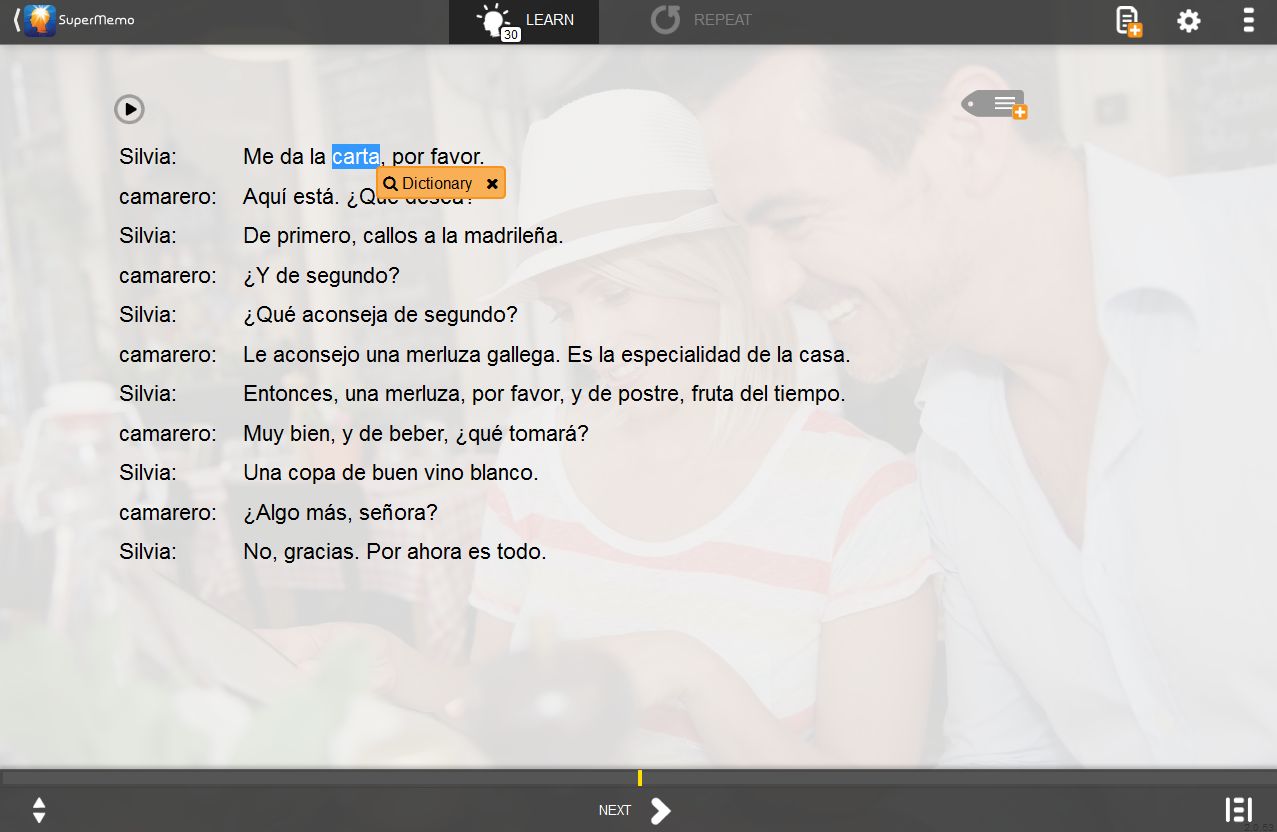
Basically, you will always see two main options: you can either look up the word in the SuperMemo dictionary (the tab on the left) or in Google Translate (the tab on the right). You can easily jump between the tabs by clicking their headers. The SuperMemo dictionary contains all the material from the Extreme series for four languages: English, Spanish, German and French; these dictionaries are monolingual. On the other hand, Google Translate provides you with translations in any given language pair made available by Google.
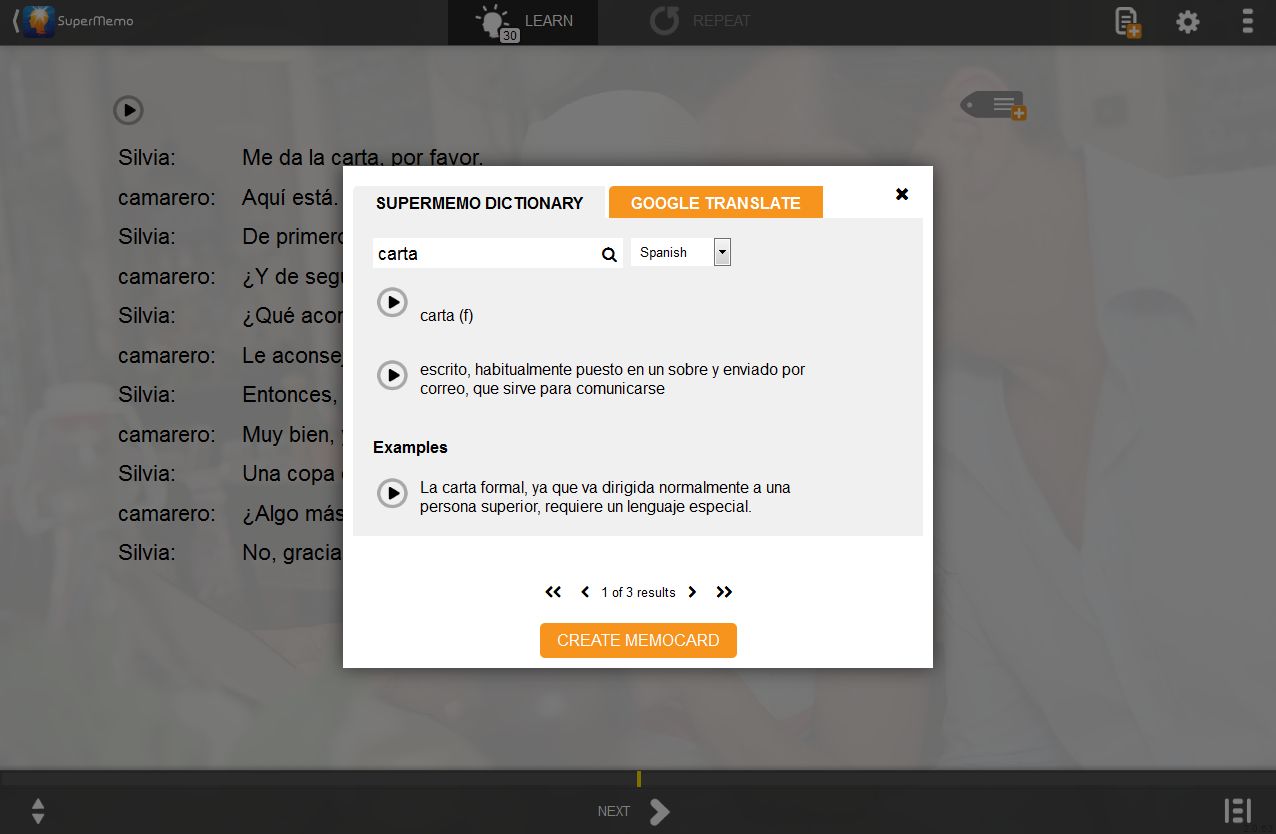
Let’s focus on the example from the Spanish. ¡No hay problema! 1 course. The word selected from the dialogue is “carta”. I enter the dictionary and see the first definition from the Español Extremo course. Judging by the definition and sample sentence, this is not the meaning I am looking for. I can see the dictionary has found 3 results for me, so I click the arrow to see the other two. The third definition is related to the meaning I am looking for; it is the “menu” at the restaurant.
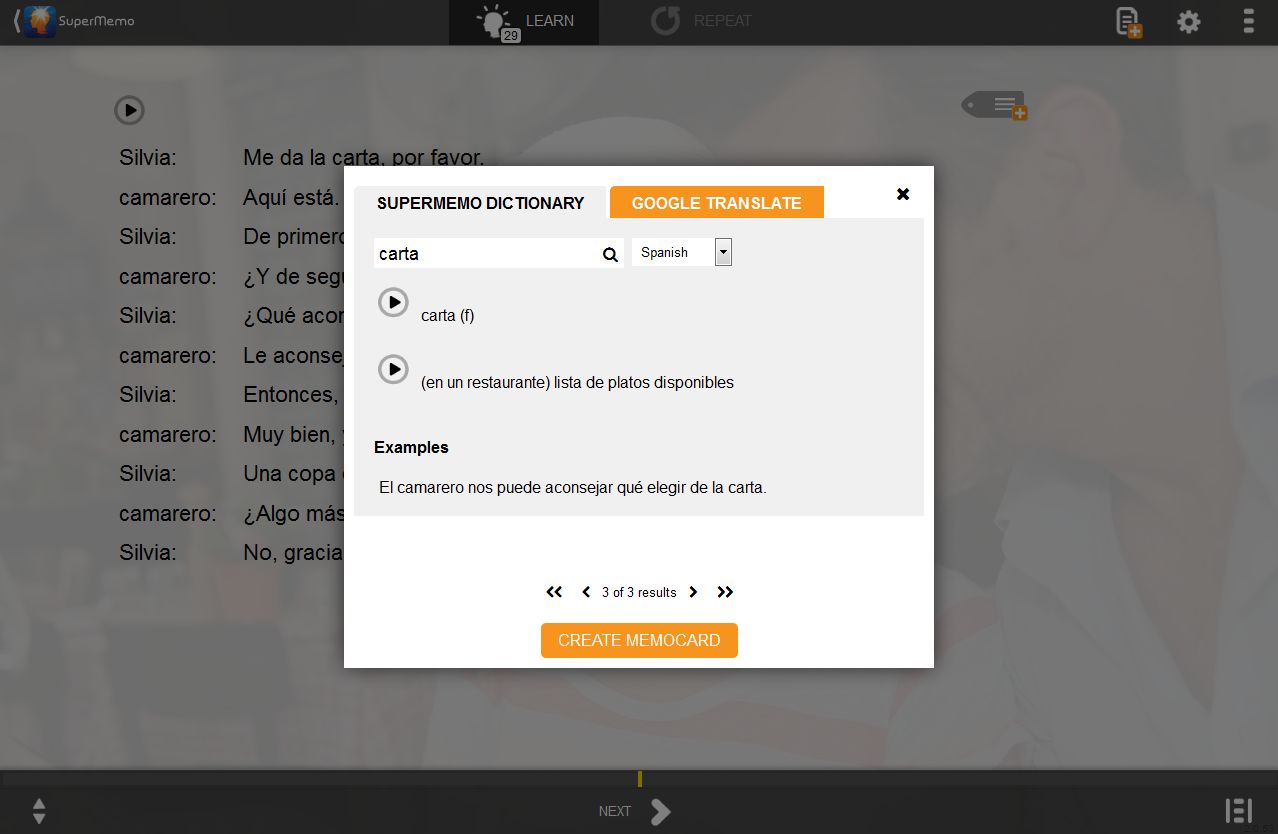
Great! Now, apart from reading the definition and sentence, and listening to the recordings, I can decide to create a MemoCard with this word. The text will be copied to my MemoCard, and once I click OK, the card will be added to My MemoCards course.
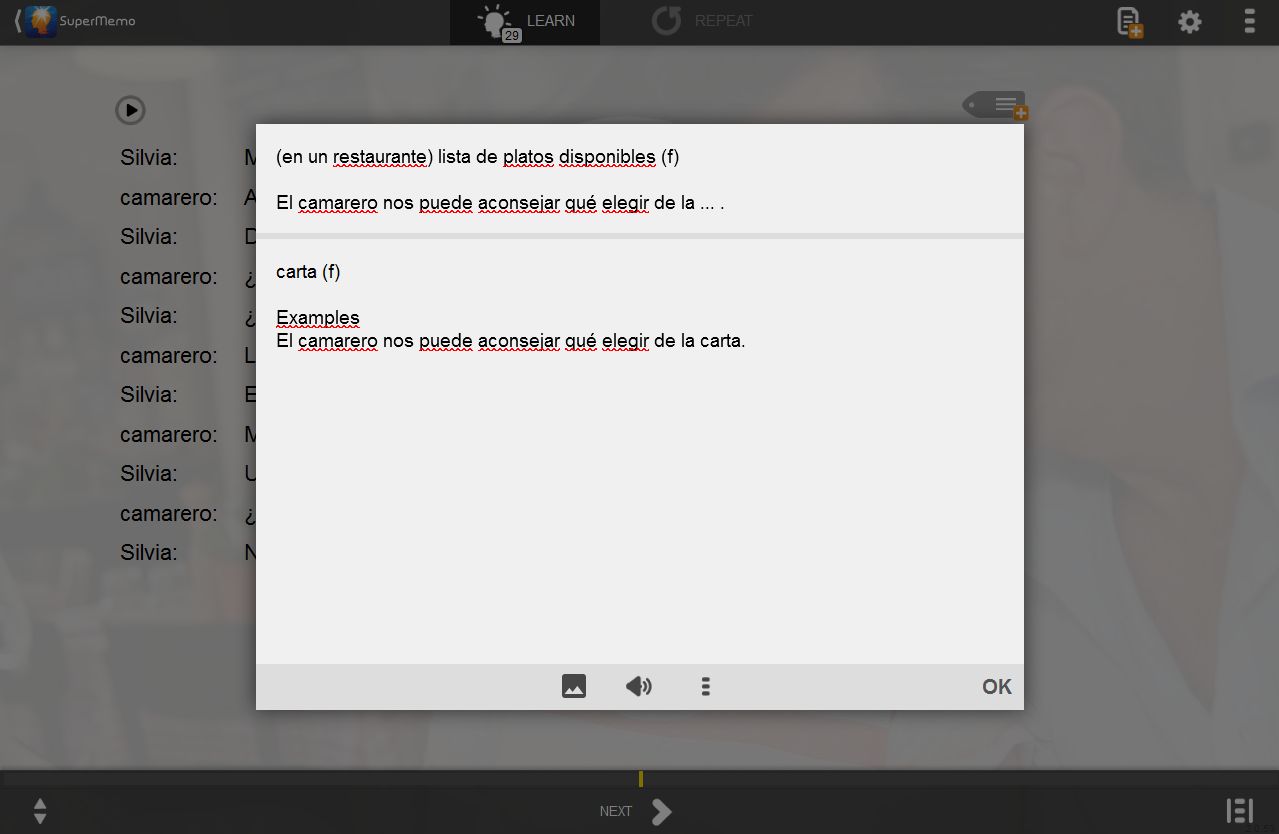
Fantastic! I will be able to learn this new word with extra priority 🙂
If you still want to find more information about your word or compare the search results with what Google Translate has to offer, you can switch to the Google Translate tab. As you can see, for the word “carta” it offers just one equivalent, “letter”, which does not match my word’s meaning and context.
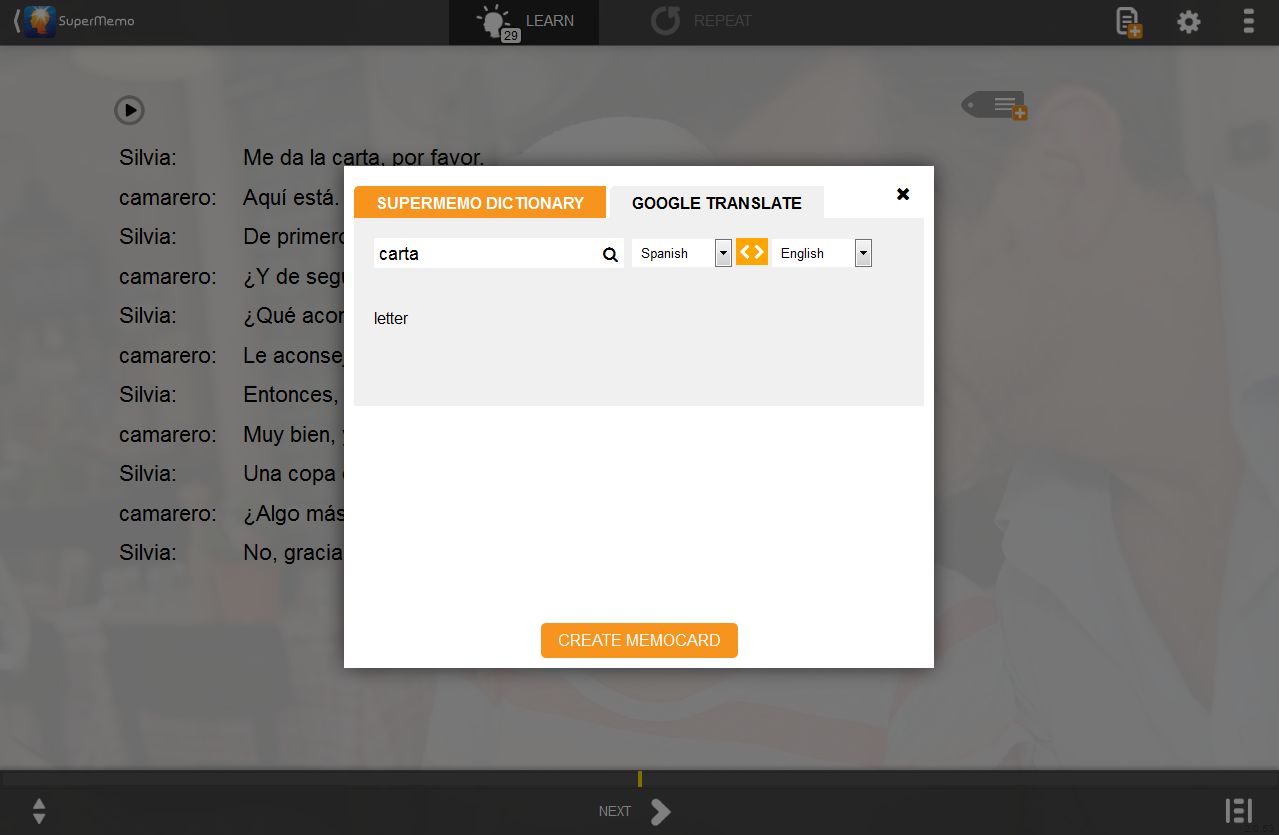
Maybe Google will be more accurate next time? I can still decide to create a MemoCard with this other meaning of the word “carta” and have this new item added to My MemoCards course.
Do take into account that the dictionary manages one word inquiries best. For now, it does not translate idioms or any multiple-word entries other than verbatim.
Watch this short video to see how you can use dictionaries: https://www.youtube.com/embed/3gBjQ-FUUYI
Alicja Jankowiak