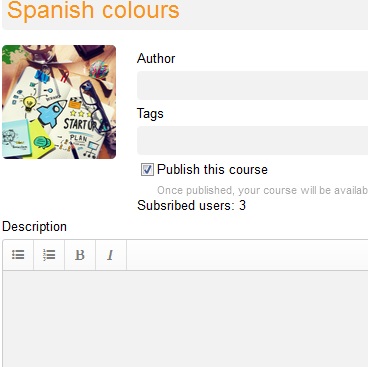This option will save you a lot of time when you create bigger collections of MemoCards, let you prepare your text carefully in an external text editor, e.g. using its spellchecker mechanisms, and then simply copy and paste it to your SuperMemo.com course.
To import your questions and answers, click the “Import” button in the bottom menu. A pop-up window will appear where you have to paste your data from a file of yours or, alternatively, where you can type in your questions and answers one by one choosing the separators for your text and new rows (every new row becomes a new MemoCard) from the ones that are available or create your own customized one.
Once you have pasted or typed in the text, you will see that below it is rendered for you to have a preview of how the text will be divided into MemoCards, and questions and answers. You can work on your text until you are happy with the result. When you are ready, click the “Import” button below the text.
The MemoCards you have imported will be added to the section that you have currently open in your course. If you want to move the items from this section to another one, you need to use the “Select cards” option that we have presented previously.
Once your texts have been imported to your course, you can further work on these MemoCards, for example by adding audio files and pictures to illustrate them and make your learning easier and more effective. You may want to go back to our video that shows how to edit the content of your MemoCards. https://www.youtube.com/embed/zfAPrGFyXfg
Alicja Jankowiak